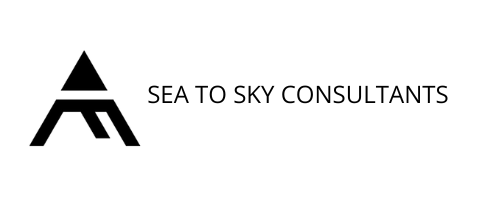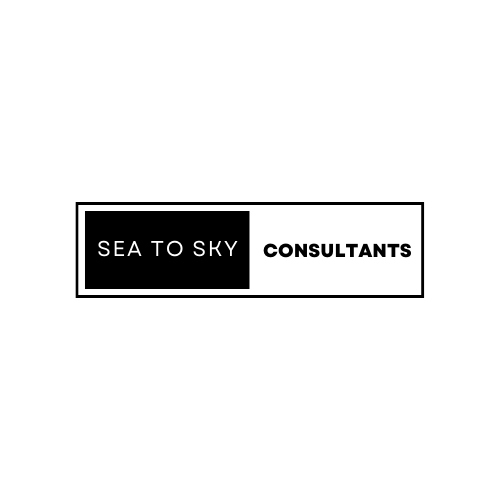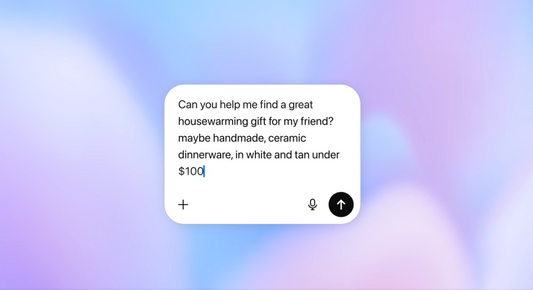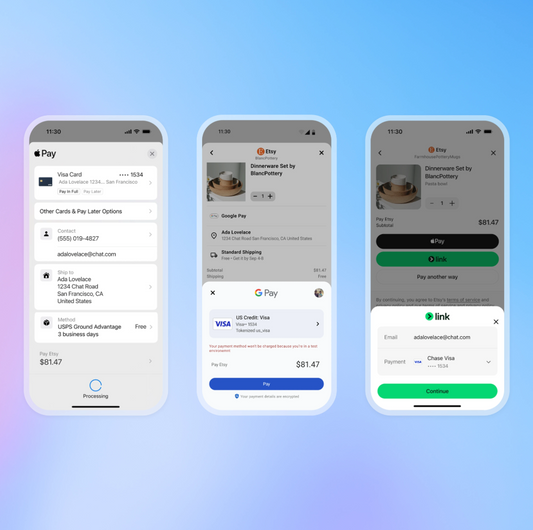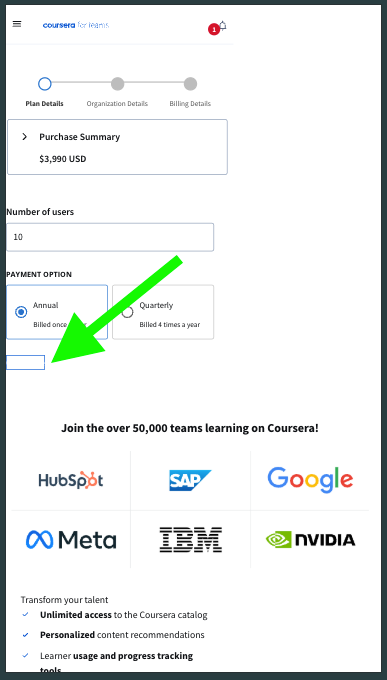This article will guide you through setting up three different phone call conversion tracking methods in Google Ads to understand how many calls your ads generate. Let's dive in!
Tracking Calls from Ads (Call Extensions or Call-Only Ads):
- Navigate to Conversions: In your Google Ads account, go to Tools & Settings > Measurement > Conversions.
- Create a New Conversion Action: Click the "+" button and select "Phone calls." Choose "Calls from ads using call extensions or call-only ads" and click "Continue."
- Name Your Conversion: Assign a clear name like "Call Extension Phone Calls."
- Set Value (Optional): If a phone call is worth a specific amount to your business, enter that value here. Otherwise, leave it at "Use the same value for each conversion."
- Counting Conversions: Choose "One" to count each call only once.
- Call Length: Set the minimum call duration (e.g., 60 seconds) to be considered a conversion.
- Click-Through Window: Select the timeframe (e.g., 30 days) after an ad click within which a call counts as a conversion.
- Attribution Model: Choose "Data-driven" for Google Ads to assign credit to the most relevant ad interactions.
- Create and Continue: Click this button to save your settings.
- Add Call Extension to Campaign (Optional): In your campaigns, navigate to Ads & Assets. Click the "+" sign and choose "Call" to add a call extension with your phone number.
Need professional help?
We can take this off your shoulders. Get in touch with us for a free consultation at help@seatoskyconsultants.com. We're here to help your business thrive!
Tracking Calls to a Phone Number on Your Website (Google Forwarding Number):
- Create a New Conversion Action: Repeat steps 1 & 2 from the previous section, but choose "Calls to a phone number on your website."
- Name Your Conversion Tag: Choose a descriptive name like "Website Phone Call Conversions."
- Set Value (Optional): Similar to the previous method.
- Destination Number: Enter your actual business phone number.
- Display Number: Enter the phone number displayed on your website (ensure it matches the destination number).
- Call Length & Click-Through Window: Set these as per your preference.
- Create and Continue: Click to save.
-
Install Conversion Tracking Tag: You can either:
-
Use Google Tag: Copy the provided code snippet and paste it between the opening and closing
<head>tags on every website page. Then, copy another snippet and paste it after the first one, specifically on the page where your phone number appears. - Use Google Tag Manager (Recommended): Follow the in-app instructions to set up Google Tag Manager and configure the tags for website phone call conversions.
-
Use Google Tag: Copy the provided code snippet and paste it between the opening and closing
Need professional help?
We can take this off your shoulders. Get in touch with us for a free consultation at help@seatoskyconsultants.com. We're here to help your business thrive!
Tracking Clicks on Your Mobile Website's Phone Number:
Note: This method tracks clicks, not actual calls.
- Create a New Conversion Action: Repeat steps 1 & 2 from the first section, but choose "Clicks on a number on your mobile website."
- Name Your Conversion: Choose a clear name like "Phone Call Clicks from Website."
- Set Value (Optional): Similar to the previous methods.
- Counting Conversions: Choose "One" to count each click only once.
- Click-Through & View-Through Windows: Set these timeframes as per your preference.
- Attribution Model: Choose "Data-driven" for optimal attribution.
- Create and Continue: Click to save.
- Set Up Tags (Optional): Similar to the previous method, you can install conversion tracking tags using Google Tag Manager.
Remember: For website phone call conversions (methods 2 & 3), ensure your website displays the phone number you entered in Google Ads. This allows Google to replace it with a call forwarding number for tracking purposes.
Need professional help?
We can take this off your shoulders. Get in touch with us for a free consultation at help@seatoskyconsultants.com. We're here to help your business thrive!